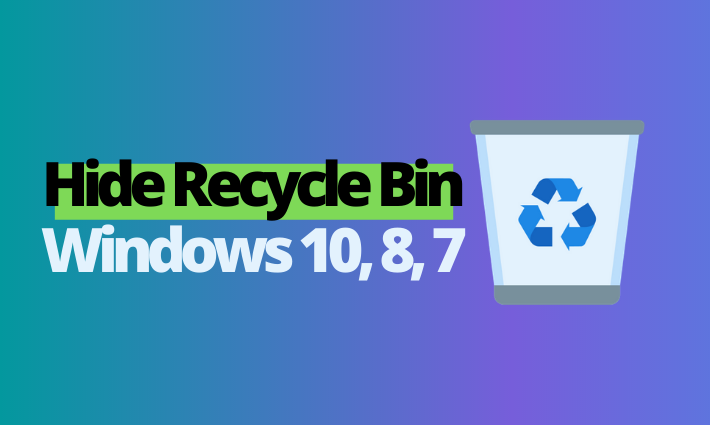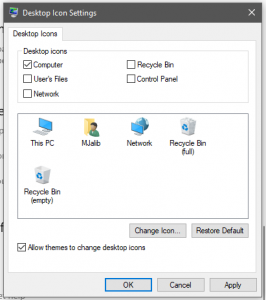Recycle bin where most of the un-necessary files end up. It’s one of the most important Windows folder where you can send all the unwanted files and even can restore from recycle bin if you need the one, which means anyone can restore your deleted files from the recycle bin. So, how to secure or hide recycle bin windows 10 or older versions? In this tutorial, you will learn all.
Hide Recycle Bin Windows 10, 8
In order to hide the recycle bin on Windows 10 or Windows 8, you need to follow the below mentioned steps. Make sure to follow the steps as described.
- Right mouse click on the desktop.
- Choose Personalise in the pop-up menu.
- Click on the Themes menu from the left navigation menu.
- Under Related Settings, click on the Desktop Icon Settings option.
- Uncheck Recycle Bin box and click OK.
Related: How to Fix Boot Error,PXE-E61 Media Test Failure Check Cable
For Windows 7 & Vista
For the Windows 7 or Vista, you can hide the recycle bin by following the given steps below.
- Right mouse click on the desktop.
- Choose Personalise in the pop-up menu.
- In the Personalize Appearance and Sounds window, click the Change Desktop Icons link on the left side.
- Un-check Recycle Bin box and click OK.
For Windows XP
To hide recycle bin on Windows XP, you can do it using TweakUI application. Follow the steps below.
- Download and install Windows TweakUI.
- Open the downloaded TweakUI and click Desktop as shown in the picture.
- In Desktop Section, un-check the Recycle Bin check box and click hit OK button.
You can also remove the recycle bin icon through Windows Registry method. Before you try that, make sure to do it properly or you might crash your Windows. In order to do that, go through the following steps.
- Open Start > Run, and type Regedit and press Enter.
- Navigate to the below registry location.
HKEY_LOCAL_MACHINE\SOFTWARE\Microsoft\Windows\CurrentVersion\Explorer\Desktop\NameSpace
- Find and delete the below registry key.
{645FF040-5081-101B-9F08-00AA002F954E}
Conclusion
In conclusion, hiding the Recycle Bin across various versions of Windows is a straightforward process, whether you’re using Windows 10, 8, 7, Vista, or XP. By following the simple steps outlined for each version, you can easily manage the visibility of the Recycle Bin according to your preferences. Whether you choose to adjust your desktop settings or delve into more advanced methods like using TweakUI or editing the Windows Registry, these options provide flexibility in customizing your desktop environment. Keeping your Recycle Bin hidden can help maintain a cleaner, more organized workspace and enhance your overall user experience.