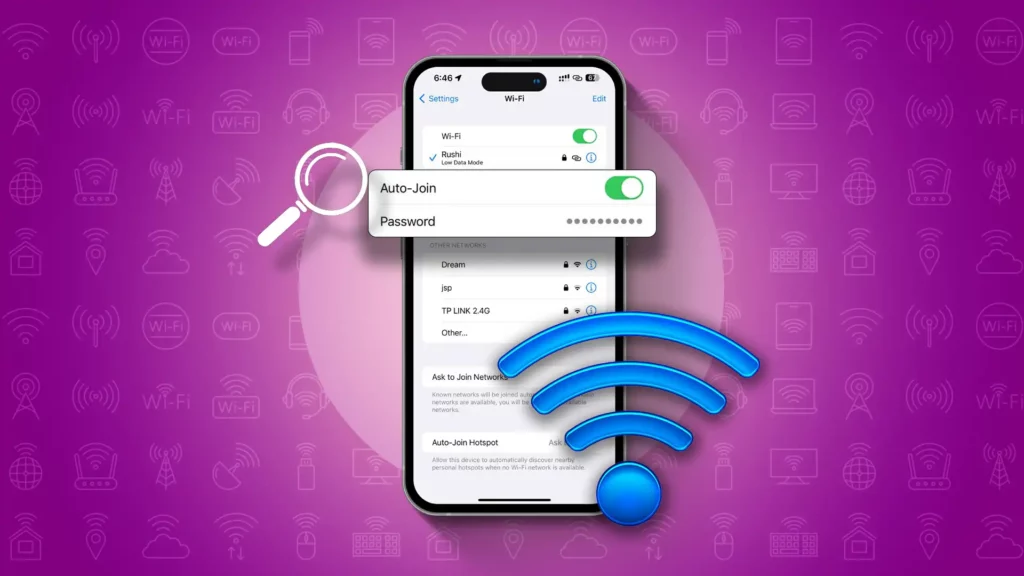A hotspot password is a security feature that protects the internet connection of a hotspot from unauthorized access. It is essential to find a hotspot password if you want to connect to the internet through a hotspot. Read the article to get to know how to find a hotspot password.
Here are some ways to find a hotspot password:
- Ask the owner: If the hotspot belongs to a person or a business, you can ask them for the password.
- Check the device settings: If you have connected to the hotspot before, you can check the device settings to see if the password is saved.
- Use a password-cracking tool: There are several password-cracking tools available online that can help you find a hotspot password.
However, if you have forgotten the hotspot password, you will need to reset it. Here is how to reset a hotspot password:
- Reset the device: Most hotspot devices have a reset button that can press to restore the device to its default setting. This will also reset the password to the default one.
- Contact the owner: If the hotspot belongs to a person or a business, you can contact them and ask them to reset the password for you.
- Use the hotspot manufacturer’s website: Many hotspot manufacturers have a website where you can reset the password by entering the device’s serial number and other information.
How to find a hotspot password?
If you are trying to connect to a Wi-Fi hotspot but do not know the password, there are a few steps to try and find it:
- Ask the owner or administrator of the hotspot for the password. This is the most straightforward method.
- Check if the password is written on a sticker or label on the hotspot device itself.
- If the hotspot is public, check if the password is displayed in the vicinity, such as on a sign or poster.
- Use a password-cracking tool. There are a variety of tools available online that can help you crack a Wi-Fi password. However, it is essential to note that using these tools may be illegal and potentially harm the network’s security.
- Try common default passwords. A default password may be commonly used if the hotspot is commercially available. You can search online for a list of these default passwords.
Remember, it is always important to respect the privacy and security of Wi-Fi networks. Only attempt to find a password if you have permission from the owner or administrator of the network.
How can you find an Android mobile hotspot password?
If you have forgotten the password for your Android mobile hotspot password, you can easily retrieve it by following the steps below:
- Go to the “Settings” app on your Android device.
- Tap “Network & Internet” and then select “Hotspot & Tethering.”
- You will see an option for “Wi-Fi hotspot.” Tap on it.
- Next, tap “Advanced” and “Hotspot password.”
- Your password will be displayed on the screen.
If you want to change your hotspot password, follow the same steps and select “Hotspot password” to set a new password.
Remember to keep your hotspot password secure to avoid unauthorized access to your mobile hotspot.
Can you find the WiFi password on Samsung?
Yes, you can find the WiFi password on Samsung. Here’s how to do it:
- Go to the Settings app on your Samsung device.
- Select “Connections.”
- Select “WiFi.”
- Find the network whose password you want to view and select it.
- Select “Show password.”
- Enter your device password or use biometric authentication (if available) to view the WiFi password.
That’s it! You can now view the WiFi password for the selected network on your Samsung device.
How to find a mobile hotspot password?
Here’s how to find a mobile hotspot password:
- Check the hotspot device
- Contact the owner
- Guess the password
- Use a password-cracking tool
If you’re trying to connect to a mobile hotspot but don’t know the password, there are a few things you can try:
- Check the hotspot device: Some mobile hotspots come with a default password that is printed on the device itself. Look for a sticker or label on the back or bottom of the device that might have the password listed.
- Contact the owner: If you’re trying to connect to someone else’s mobile hotspot, you can try contacting them and asking for the password. They may be able to give it to you or reset it if necessary.
- Guess the password: If you have some information about the hotspot’s owner, such as their name or a common word they might use as a password, you can try guessing the password. However, this is not recommended as it may be illegal and unethical.
- Use a password cracking tool: Various online tools claim to crack Wi-Fi passwords, including mobile hotspot passwords. However, again, this is not recommended as it may be illegal or unethical.
In general, it’s best to try the first two options before guessing or using password-cracking tools. Remember, respecting other people’s privacy and security is always essential, even when trying to connect to their mobile hotspot.
How to find a hotspot password on Samsung?
If you have forgotten your Samsung hotspot password and want to connect a new device to it, don’t worry. There are several ways to retrieve or reset the password.
Method 1: Check the password on device
- Go to the Samsung device that is currently connected to the hotspot.
- Open the settings app and navigate to the “Connections” or “Network & Internet” section.
- Select “Mobile Hotspot and Tethering” and “Mobile Hotspot.”
- The password should be displayed under the “Password” or “Wi-Fi password” option.
- Note down the password and use it to connect your new device to the hotspot.
2nd Method: Reset the password
- If you cannot find the password on the Samsung device, you can reset it.
- Open the settings app and navigate to the “Connections” or “Network & Internet” section.
- Select “Mobile Hotspot and Tethering” and “Mobile Hotspot.”
- Select “Password” or “Wi-Fi password” and then “Reset password.”
- Enter a new password and click “Save” or “OK.”
- Use the new password to connect your new device to the hotspot.
Third Method: Use a third-party app
- If the above methods don’t work, you can use a third-party app to retrieve the password.
- Download and install a password managers app like LastPass or Dashlane.
- Open the app and navigate to the “Saved Passwords” section.
- Look for the Samsung hotspot password and note it down.
- Use the password to connect your new device to the hotspot.
Hence, there are several ways to find a hotspot password on Samsung. You can check the password on the device, reset it, or use a third-party app. Choose the method that works best for you and enjoy uninterrupted internet connectivity.
How to retrieve your mobile hotspot password?
If you’ve forgotten your mobile hotspot password, there are a few ways to retrieve it.
- Check the device manually: If you still have the manual with your device, check if it has the password listed.
- Check the device settings: Go to the hotspot settings on your mobile device and look for the password. It might be listed under the security settings.
- Reset the password: If you can’t find the password, you can reset it by going to the hotspot settings and changing it.
Remember to keep your password secure and not share it with others to avoid unauthorized access to your mobile hotspot.
How to find my hotspot password on Samsung?
If you have forgotten your hotspot password on your Samsung phone, do not worry. You can easily retrieve it by following these steps:
- Go to the settings on your Samsung phone.
- Look for the “Connections” option and tap on it.
- Then, tap on “Mobile hotspot and tethering.”
- Find the “Mobile hotspot” option and tap on it.
- Your hotspot name and password are listed on the screen.
If you want to change your password, simply tap the password field and enter a new one. Make sure to save the changes before exiting the settings menu.
That’s it! You now know how to find and change your hotspot password on your Samsung phone.
Change mobile / Wi-Fi hotspot password on Samsung
To secure your Samsung mobile or Wi-Fi hotspot, it’s essential to change your password periodically. Follow these steps to change the password on your Samsung device:
- Open the Settings app on your Samsung device.
- Tap on “Connections” or “Connections & Networks,” depending on your device.
- Tap on “Mobile Hotspot and Tethering” or “Mobile Hotspot and Wi-Fi,” depending on your device.
- Tap “Mobile Hotspot” or “Wi-Fi hotspot,” depending on your device.
- Then Tap “Configure” or “Advanced,” depending on your device.
- Tap on “Security.”
- Tap on “Password.”
- Enter your new password and then tap “Save.”
You have now successfully changed your Samsung mobile or Wi-Fi hotspot password. Ensure you update all your devices with the new password to keep your network secure.
Ethical Ways to Connect to Mobile Hotspots
If you want to connect to a mobile hotspot that isn’t yours, you’ll need the password. However, accessing someone else’s mobile hotspot without permission is unethical. For public hotspots at places like coffee shops or libraries, the password is often shared by the staff or displayed on signs.
Respect privacy and always ask for permission before attempting to connect to any private mobile hotspot. This ensures you stay within ethical boundaries and avoid any potential issues. When in doubt, seek help from the hotspot owner or the establishment providing the public Wi-Fi.
Ethical internet use is key to maintaining trust and respect in digital interactions.
How can you turn on Wi-Fi hotspots on Android devices?
To turn on the Wi-Fi hotspot on an Android device, follow the steps below:
- Open the Settings app on your Android device.
- Select Network and Internet.
- Tap on Hotspot and Tethering.
- Toggle the Wi-Fi hotspot switch to the On position.
- Customize the hotspot settings by tapping on Set up Wi-Fi hotspot.
- Enter a name for your hotspot and choose a password.
- Select the security type for your hotspot.
- Save your hotspot settings and connect your other devices to the Wi-Fi hotspot using the provided credentials.
You can now enjoy internet access on your other devices through your Android device’s Wi-Fi hotspot.
How to Retrieve Your Mobile Hotspot Password in Windows 10?
If you’ve forgotten your mobile hotspot password on Windows 10, follow these steps to easily recover it:
Open Command Prompt by typing “cmd” in the search bar and selecting Command Prompt from the results.
In Command Prompt, type “netsh wlan show profile” and press ENTER to view all connected wireless networks.
Locate the name of your desired mobile hotspot, copy it, and then type “netsh wlan show profile (name of the hotspot) key=clear” in Command Prompt.
Press ENTER and find the password under the “Key Content” field in the Security Settings.
Note down the password and use it to connect to your mobile hotspot.
Why is there a need to find a hotspot password?
Obtaining a hotspot password is crucial for connecting to a wireless network and accessing the internet. Many public venues like coffee shops, airports, and hotels provide free Wi-Fi but require a password for access.
Without this password, users cannot connect to the internet, which hinders their ability to access vital information, complete work-related tasks, or engage in leisure activities. Moreover, being connected to a secure Wi-Fi network helps protect against potential security threats and hacking attempts.
There are personal circumstances where finding a hotspot password is necessary too. For instance, if someone forgets their home Wi-Fi password, they will need to retrieve it to reconnect their devices and continue using their network.
In conclusion, securing a hotspot password is vital for internet access and maintaining connectivity in our digital world.
Where can you find a laptop’s hotspot password?
If you have created a hotspot on your laptop to share an internet connection with other devices, you might need the password to connect those devices. Here are some places where you can find the hotspot password:
- Network and sharing center
- Mobile hotspot settings
- Command prompt
By using any of these methods, you can easily retrieve your laptop’s hotspot password and connect your devices to the internet.
Network and sharing center
Open Network and Sharing Center from Control Panel or by right-clicking on the network icon in the taskbar. Click on the hotspot network name and then select Wireless Properties. In the Security tab, you will see the Network security key which is your hotspot password.
Mobile hotspot settings
If you have created the hotspot using your mobile data connection, go to Mobile hotspot settings in your laptop’s Setting app. Under Mobile hotspot, click on Edit, and you will see the password field.
Command prompt
You can also use Command Prompt to view the hotspot password. Open Command Prompt as administrator and enter the command netsch wlan show profile. Locate your hotspot network name and enter the command netsch wlan show profile (hotspot name) key=clear. The Key Content field will show your hotspot password.
How to set up a strong hotspot password?
Are you tired of weak and easily guessed passwords for your mobile hotspot? Follow these steps to set up a strong and secure password.
- First, access your mobile hotspot settings. This can usually be done by going to the settings app on your device and selecting the option for Mobile Hotspot and Tethering.
- Once you are in the hotspot settings, look for the option to change the password. It may be labeled as a Password, Security Key, or something similar.
- When choosing a password, it is important to use a combination of letters, numbers, and symbols. Avoid using common words and phrases, as these are easy for hackers to guess. Instead, opt for a random string of characters that is at least 8 to 12 characters long.
- Consider using a password manager to generate and store your hotspot password. This will ensure that you have a strong and unique password that is difficult to guess.
- Finally, be sure to update your hotspot password regularly. This will help to keep your network secure and prevent unauthorized access.
By following these simple steps, you can set up a strong and secure password for your mobile hotspot. Stay safe and happy browsing!
Conclusion
Navigating hotspot passwords doesn’t have to be a hassle. Follow these simple steps for seamless internet connectivity:
- Remember Your Password: Keep track of your hotspot password to ensure uninterrupted internet connectivity.
- Reset Forgotten Passwords: If you forget your password, a quick reset will restore your access.
- Secure Your Connection: A strong password protects your connection from unauthorized access.
By adhering to these guidelines, you can effortlessly manage your hotspot passwords and maintain reliable internet connectivity.